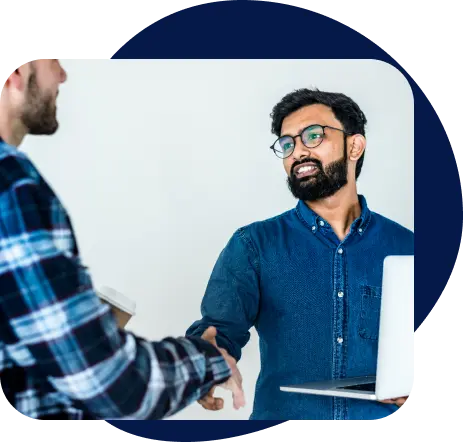Win First & Pay Later with BID Assist!
 No.1 Government Tender Search Platform
No.1 Government Tender Search Platform
 Get BID recommendations based on your Industry
Get BID recommendations based on your Industry Dedicated Account Manager
Dedicated Account Manager Easy Dashboard
Easy Dashboard
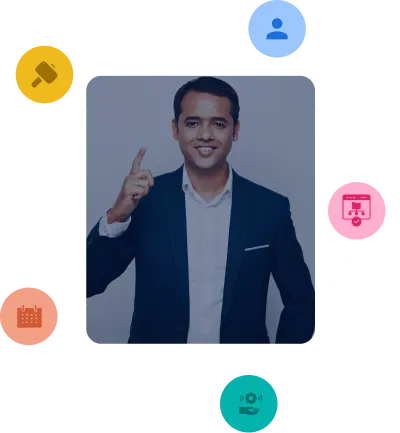
Tender & Bidding Solution
 Dedicated Account Manager
Dedicated Account Manager Handholding from Tender Suggestion to Tender Submission
Handholding from Tender Suggestion to Tender Submission One Stop Solution for Tender/BID/etc.
One Stop Solution for Tender/BID/etc. Technical Assistance throughout your journey
Technical Assistance throughout your journey 10000+ Tenders
10000+ Tenders
-
 Featuring potential bidders and providing a wide list of both public and private tenders.
Featuring potential bidders and providing a wide list of both public and private tenders.
-
 Personalized tender alerts on email/whatsapp/etc
Personalized tender alerts on email/whatsapp/etc
 Easy to understand dashboard
Easy to understand dashboard
-
 Number of new tenders posted every day
Number of new tenders posted every day
 Tender specifics like documents
Tender specifics like documents
-
 Number of new tenders posted every day
Number of new tenders posted every day
 Tender specifics like documents
Tender specifics like documents
Different Type of GeM BIDS
Regular BIDS Including Bunch BIDS and BID+5 Parameters
Buyer can initiate BID for specific product category existing in GeM Portal so that all eligible vendor/OEM can participate.
- For single product category BID can be initiated by the Buyer
- For pre-defined bunch of product categories bunch BID can be created by the buyer
- For product category where the existing parameters are not sufficient enough then buyer can create a BID and add additional 5 parameters so that vendor can provide declaration confirming their product will adhere to those additional parameter values

Custom BIDS on GeM Portal
In case product category is not existing and buyer wanted to create BID then buyer can create custom BID so that buyer can create custom category request and vendor can upload product against the same and participate in BID
BoQ (Bill of Quantity) BIDS on GeM Portal
Where no product is available currently in category and buyer wanted to combine product and services together then buyer can create BOQ so that based on the technical requirement vendor will participate in BOQ BID.
Different Type of RA on GeM Portal
Regular RA (Reverse Auction)
In case the buyer has complete knowledge of the marketplace of the product and can identify the base price, they can opt for Regular RA where all the eligible vendors are allowed to quote discount on the base price and the maximum discounted quoted vendor will be identified as L1.
BID to RA on GeM Portal
While creating BID buyers are having option to select BID to RA where by post technical evaluation, buyer can opt for BID to RA whereby out of the qualified vendors 50% of them will be eligible to participate in RA and this 50% evaluation will be based on low price quoted by the vendor. Please note that only financial evaluation will be there.
GeM RA where More than 1 Vendor Quoted L1 Price
In case of best price option and regular BID where RA is not opted by the buyer and more than one vendor quoted L1 Price then system allows the buyer to opt for reverse auction.
Who can Participate in GeM BIDS?
Any registered Vendor/OEM on GeM is eligible to participate in the GeM Tenders initiated by the Buyers.
Know Before you Participating or Bidding on GeM
All Sellers can participate in BID/RA who comply with the process defined by the GeM Portal Framework.
All Relevant Documents Required as per ATC (Additional Terms and Conditions) of the BID /RA should be provided.
There will not be any direct Interactions between the Buyer and the Seller until the contract is awarded to the selling party.
Options to directly create a BID or directly create a RA or convert BID to RA are available for the Sellers.


Reverse Auctions | Participate in GeM BIDS as Seller
The RA Module of GeM is a tool provided to the Buyer(s) for ensuring that it gives an opportunity to all Eligible Vendors to quote the maximum discount that they can provide on the basic price.

GeM Bidding Process for Sellers
1) As per the Requirements of the Buyer, all the relevant documents are to be submitted before the due date.
2) Technical Evaluation - The Buyer evaluates all the support Documents including self declarations
submitted by the Seller and informs in case of deficiency. On the due date, the buyer publishes the technically qualified and unqualified vendors for the said tenders.
3) Financial Evaluation - Based on the pricing
quoted by the qualified sellers, the results are Published.
GeM Bidding Process for Buyers
Both the GeM Portal Registration and the GeM Portal Bidding process are complex procedures. Hence, buyers on the Government e-Marketplace require proper guidance.
The following guide to the bidding process for buyers will help with the basics of the process but if any help is required, we're just a call away!
Let's get started!
Login to Your Account to Initiate the GeM Portal Bidding Process
After completing the GeM Portal Registration, login to the GeM Portal.
To Log into the GeM Portal, you need to provide:
1. Your Information and Credentials (Name, Date of Birth, etc.)
2. Choose a Username.
3. Choose a password for the sale of the protection of your account.
4. Log into your GeM account.
Search for the Product(s) you want to BID on the GeM Portal
Once you’re Logged In, you’ll see a “Search” Icon/Option at the top. There are 2 different ways to use the same:
1. To begin with, you can click on the “Categories” section on the site and find a list of options
available there to choose from.
2. You can also manually type the name of the product you want to BID upon and click on the “search” option. Hopefully, you will find out the Product you’re
looking for.
Choose the Product you want to BID on the GeM Portal
1. Post Searching, Your Product(s) will show under the L1 Category.
2. If you’re buying items made in India, then be sure to choose that section.
3. Before you can BID on something, you will need a
comparison. For example, if you are procuring a PC/ Laptop, you’ll need to choose 3 other models within the same Price Range.
By doing this, you’ll be able to find the best offerings available under the
amount you are willing to pay. Click on the “Compare” option after clicking on a product to compare these
side by side properly in a tabular UI.
GeM BID On the Selected Product
1. After the comparison procedure, tap on 'add to cart', which is available on the same page as the product that you have selected.
2. Once a new tab opend, tap on the 'proceed to checkout' option.
3. Click on the 'BID' button present and the process will be complete.
4. A comparison sheet may be downloaded if you wish to change your mind later.